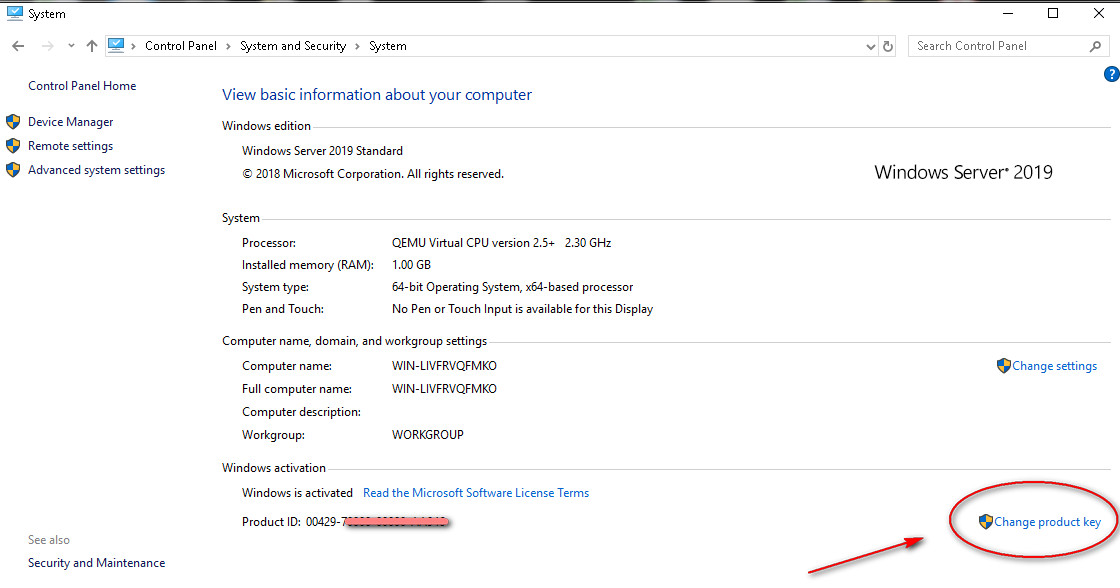To activate Windows, on the virtual server you ordered in your account bill.invs.ru, you need:
1. Set Time Zone - Moscow;
2. Set Moscow time (check the time here);
3. Download and run the activator (download activator)
When you first access the remote desktop, click on the clock (on the right) and select «Date and Time Settings»:
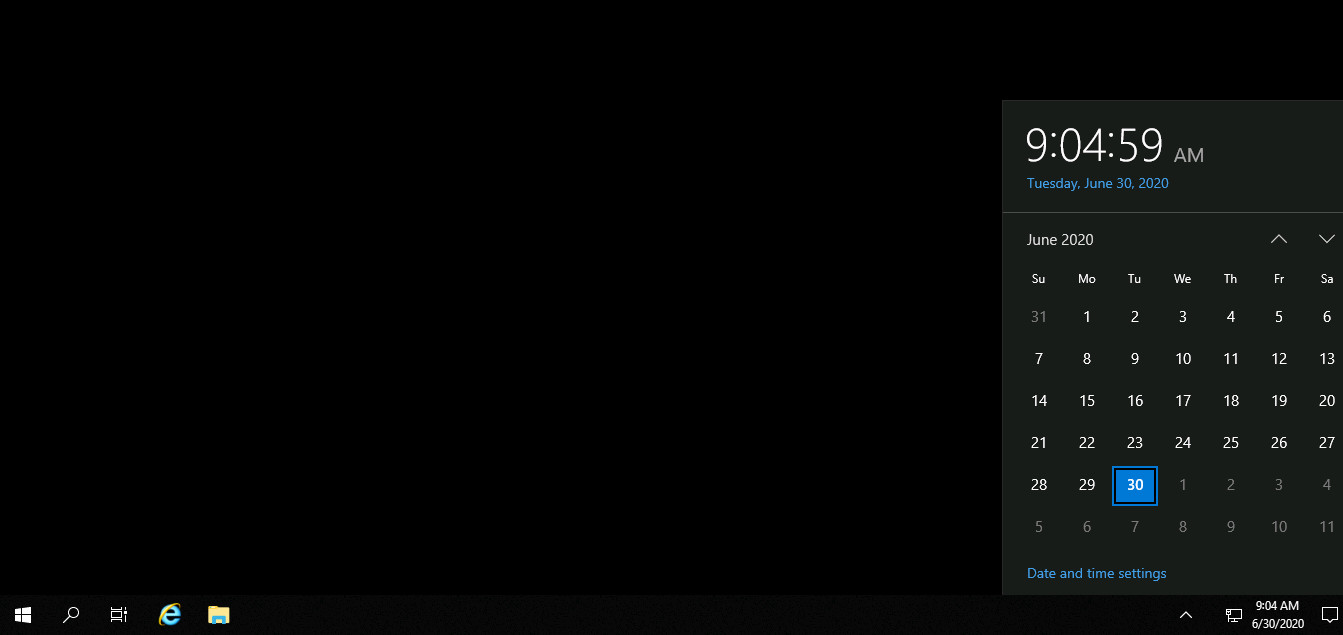
The default setting is Pacific Time:
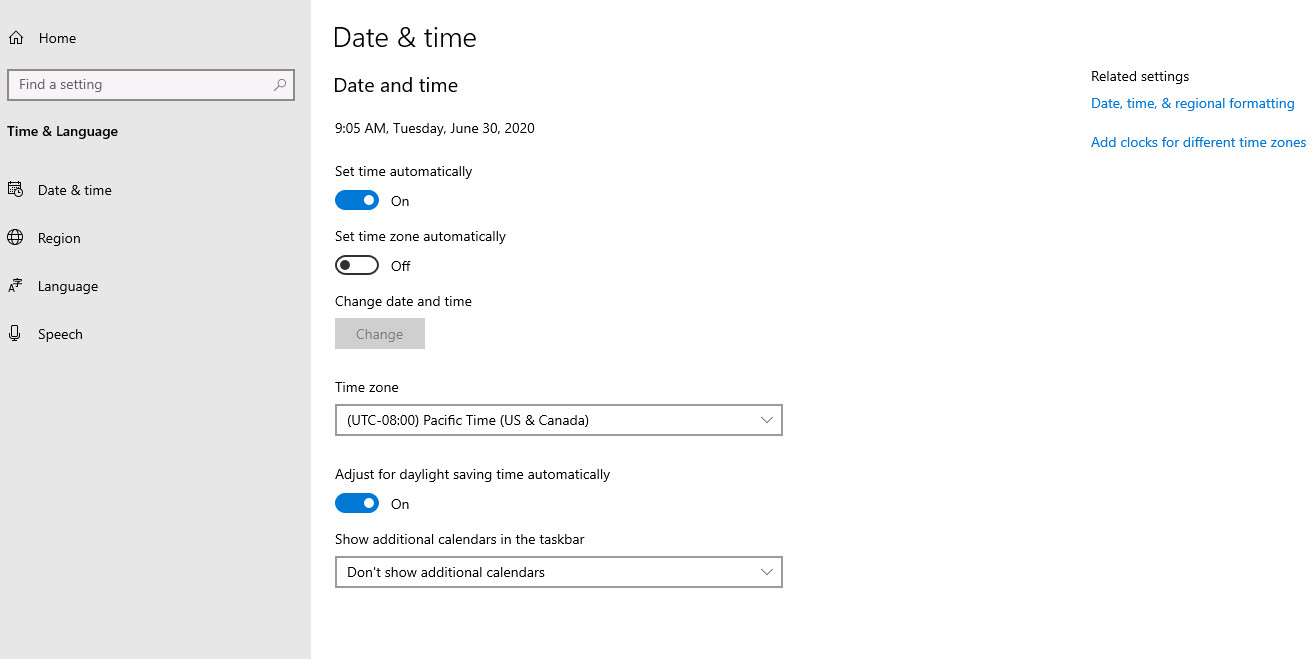
We turn off the «Set time automatically» parameter and first set the time zone - Moscow, then Moscow time:
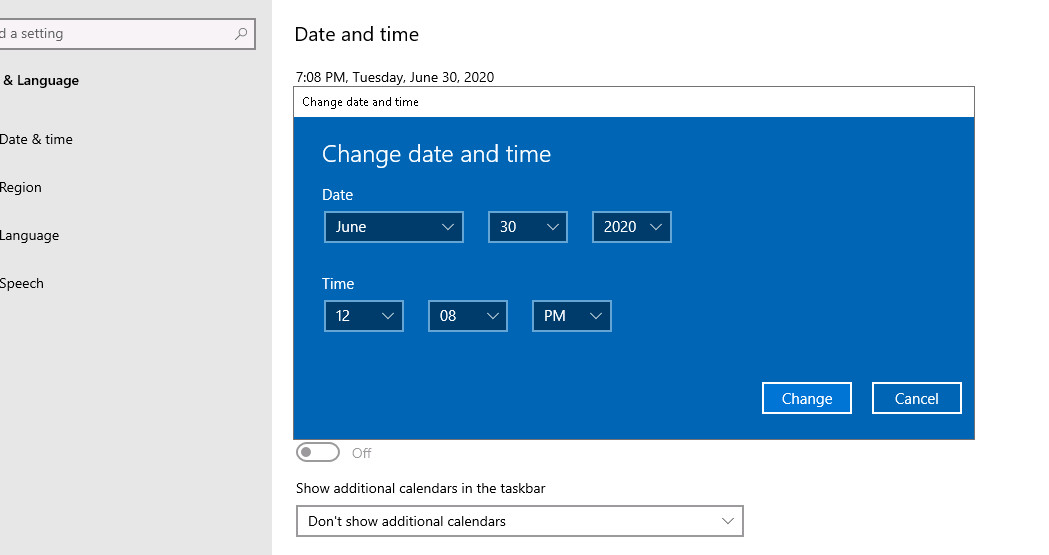
It should turn out like in the screenshot below, but the time and date are current in Moscow:
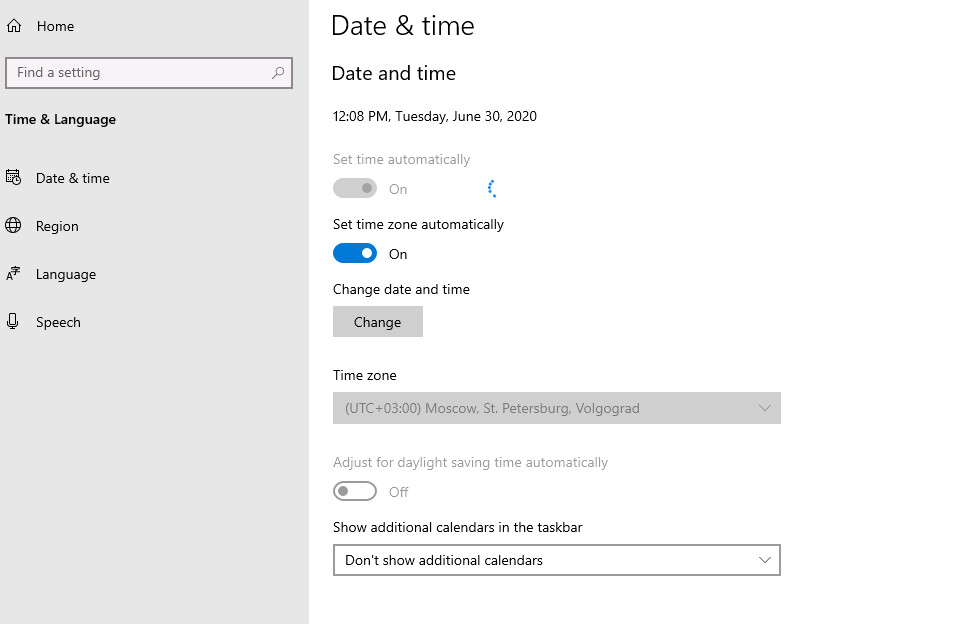
After that, download the archive file with the activator, unpack and copy the activator to the desktop of the virtual machine:
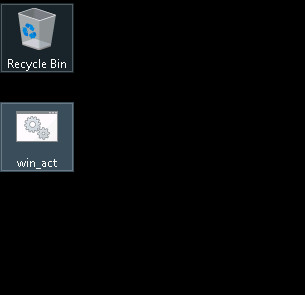
You need to run it on behalf of the Administrator:
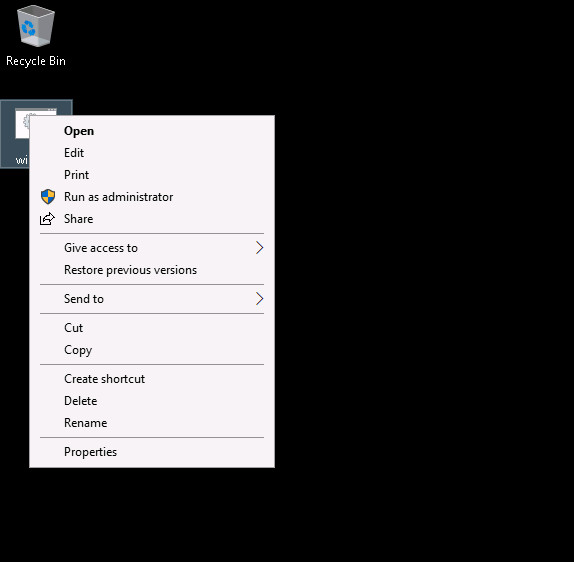
As you activate, a message appears on the screen and closes itself:
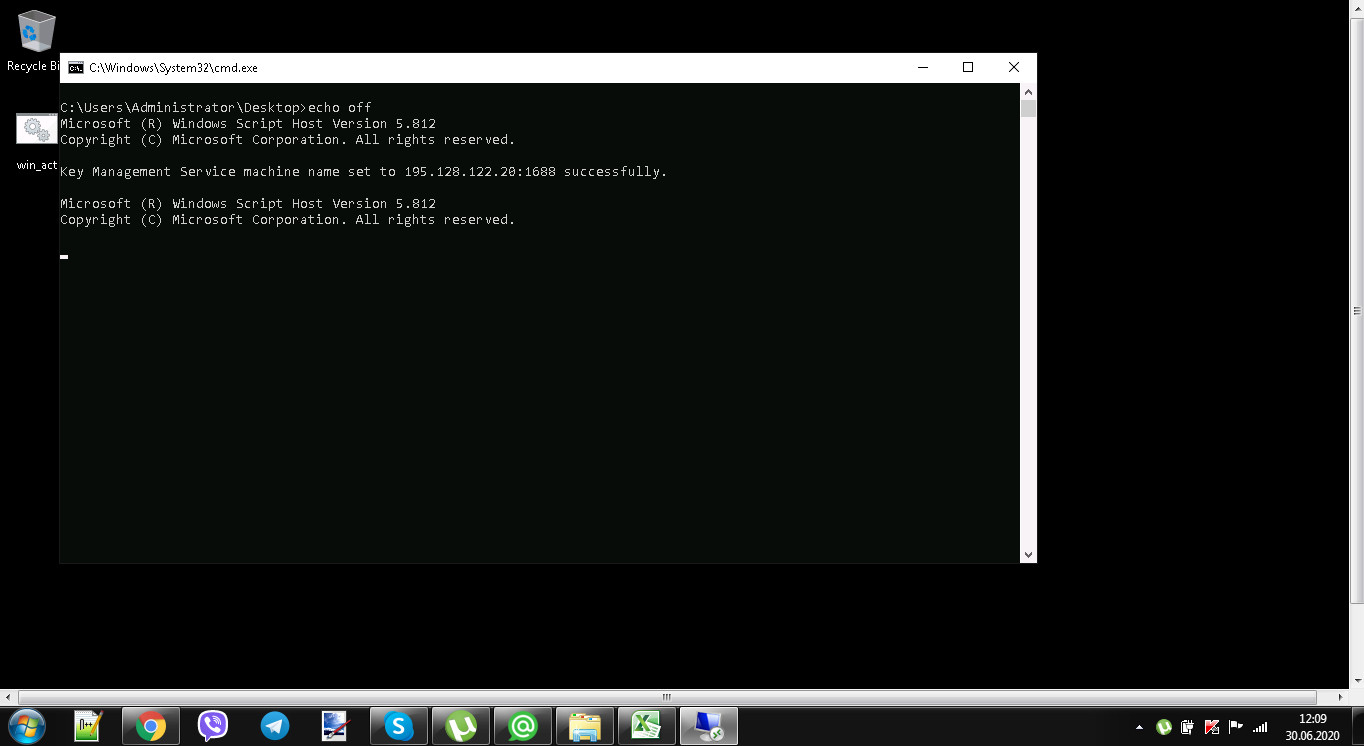
To check the activation, we will go to the appropriate section:
Control Panel - System and Security - System
If the system is activated, the inscription «Change product key» will appear at the bottom, if the system is not activated, then «Windows Activation» will be instead of this inscription: