Port Control Panel (VPS for NAT)
If you ordered a virtual server with the designation NAT in name, then you can use a special control panel to reassign ports from the IPv6 network to the IPv4 network.
For many users, the provider does not support the IPv6 network and it is impossible to access the virtual server from the IPv4 network. This problem can be solved using the control panel port.
Description of the fields:
Rule owner — the name of the user who is allowed to establish and edit rules
Incoming ipv4 — address of the translation server in the IPv4 network (port broadcasting occurs through it)
Incoming ipv4 port — a public port on an IPv4 network that receives requests and broadcasts to a VM on an IPv6 network. The port is issued automatically in arithmetic progression and cannot be changed.
Outgoing ipv6 — VM with IPv6 address.
Outgoing ipv6 port — port of the service installed on the VM.
In the letter that comes after the activation of the virtual server, the parameters for entering the control panel are indicated.
1. You need to go to the site - https://trans46.invs.ru And enter your username and password for this control panel.
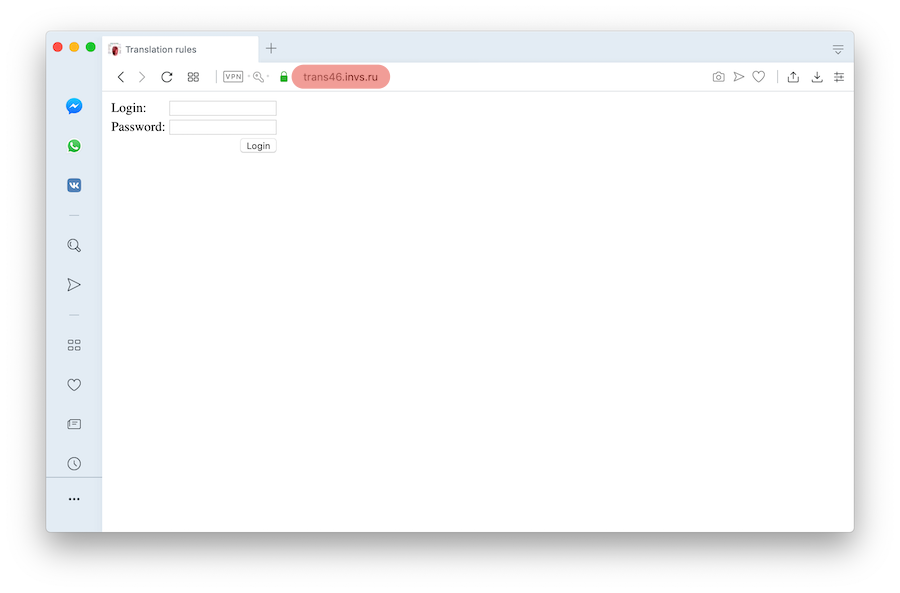
2. After that you need to click the “Add rules” and a standard rule for connecting via SSH will be added. To save the rule, press the APPLY. Then you can connect to a virtual server, for example, through a terminal or PuTTy.
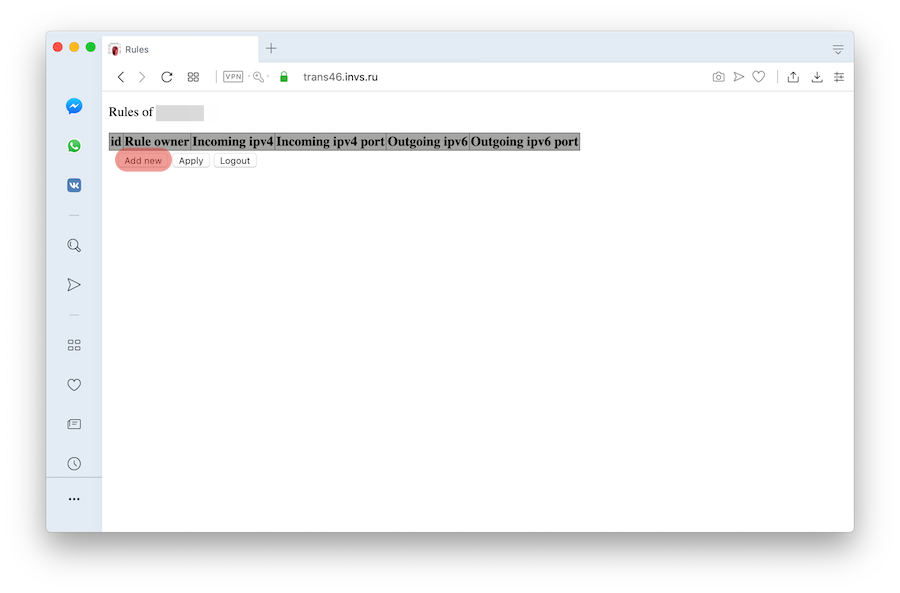
Connection through the terminal is performed using the following command: ssh -p PORT_NUMBER root@ IPv4_ADDRESS
And the port number and IP address you take from the port control panel.
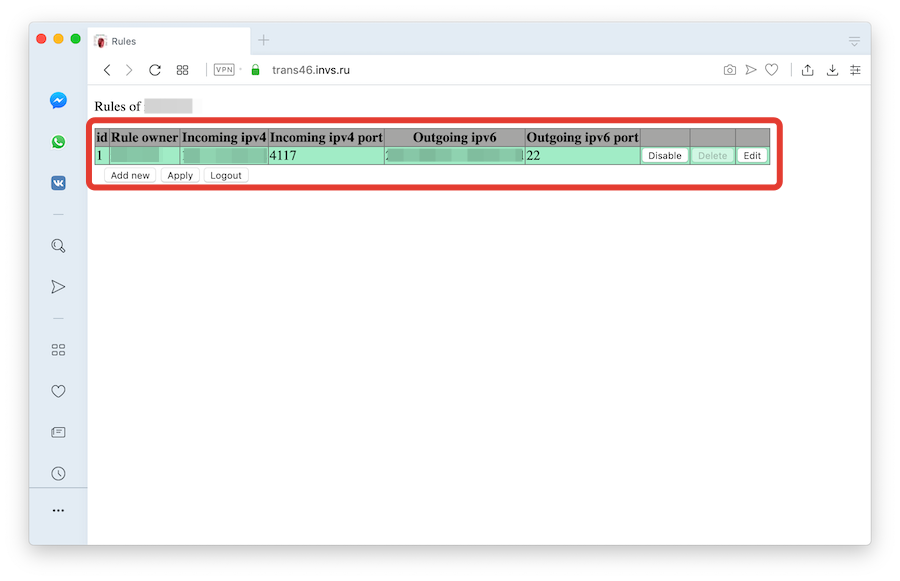
3. Next, you can add rules for the operation of your application. To do this, click the “Add Rules” again. You will see another rule added. Press the EDIT.
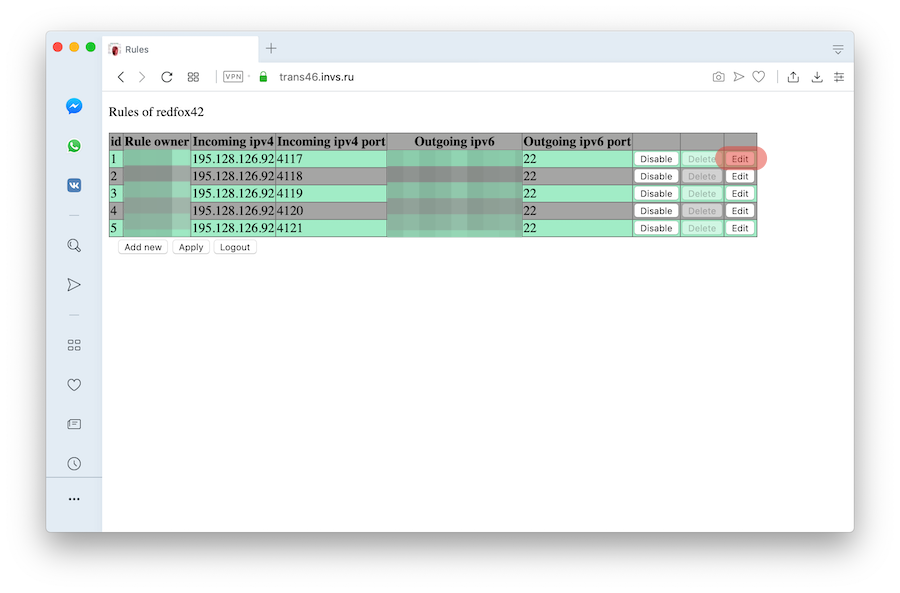
4. On this page, you can assign each specific port on an IPv4 network a port in IPv6. For example, port 100 is required.
5. Changes the value in the “Outgoing ipv6 port” column. Click the “Update” and “Apply”.
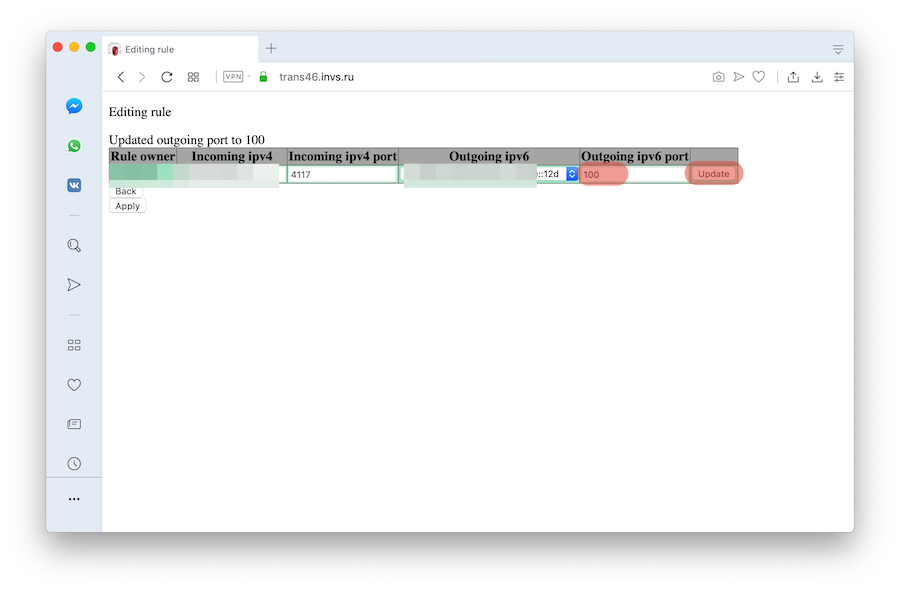
6. On the general page, click the “Apply” button again.
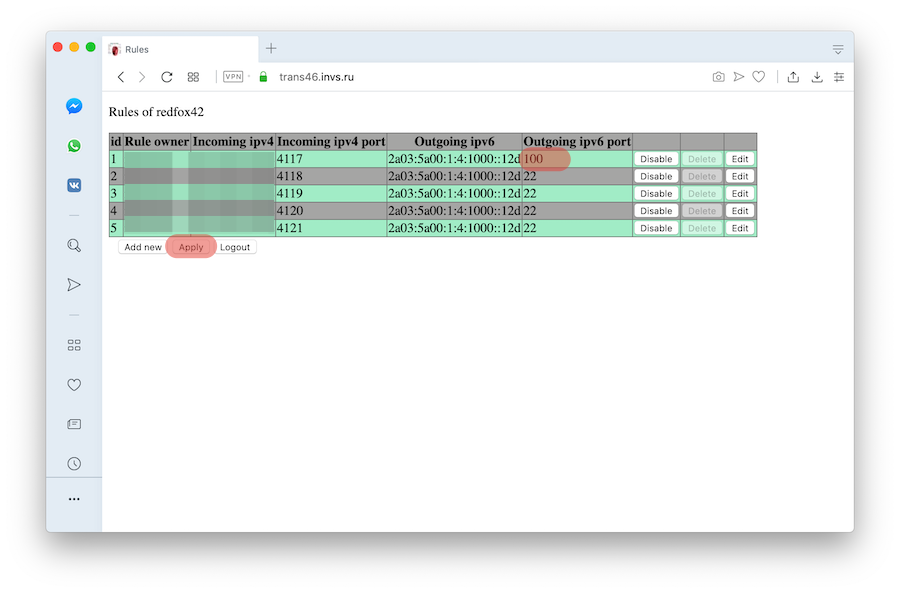
Your rules have been successfully applied.
